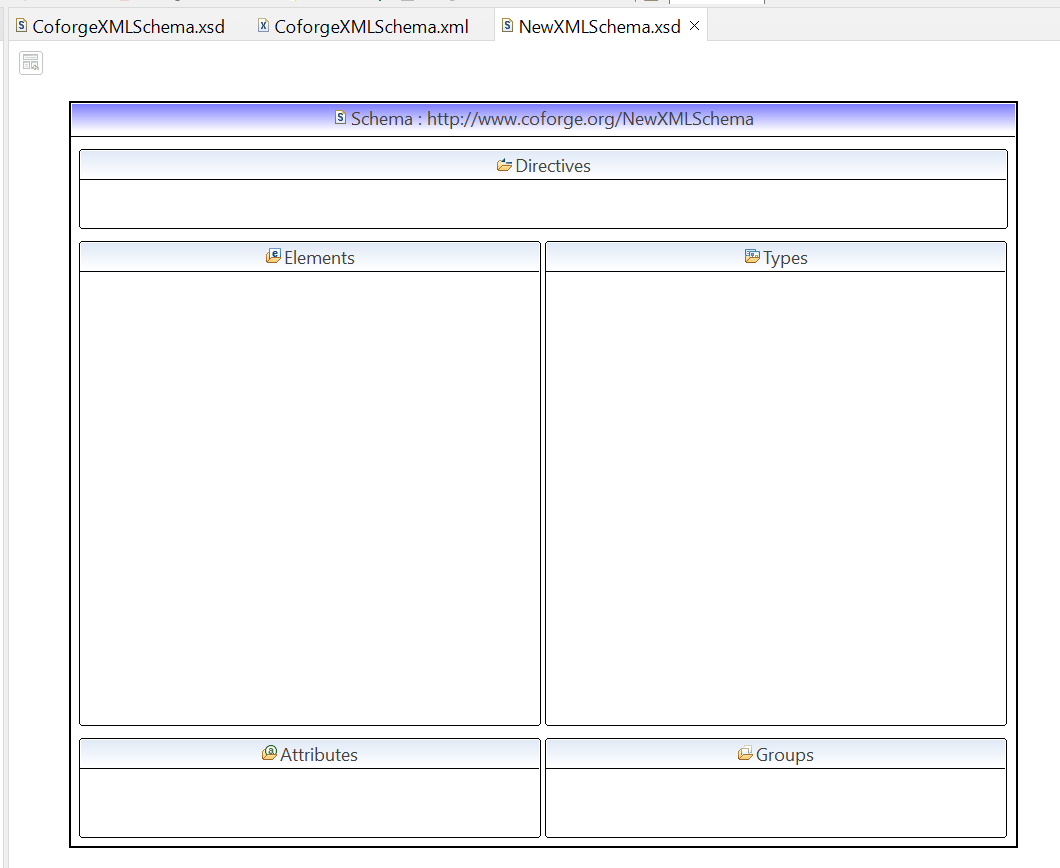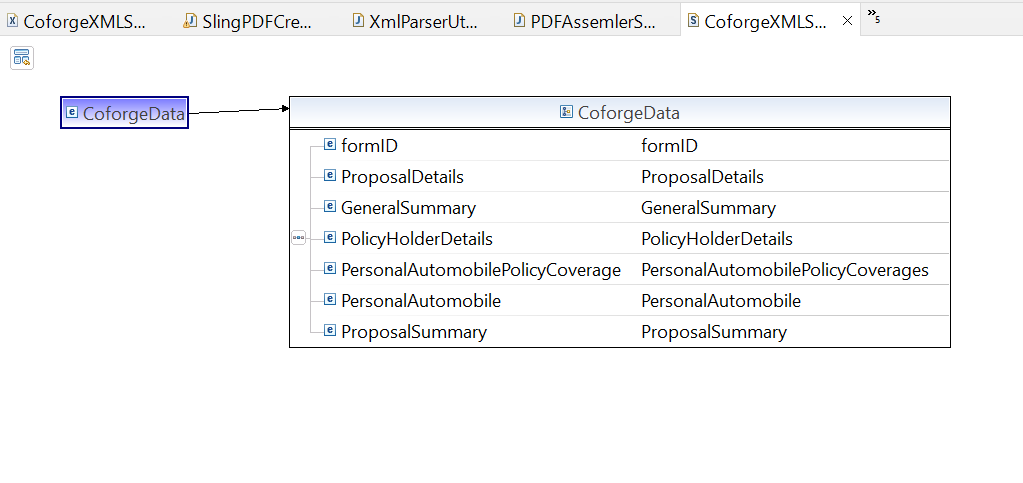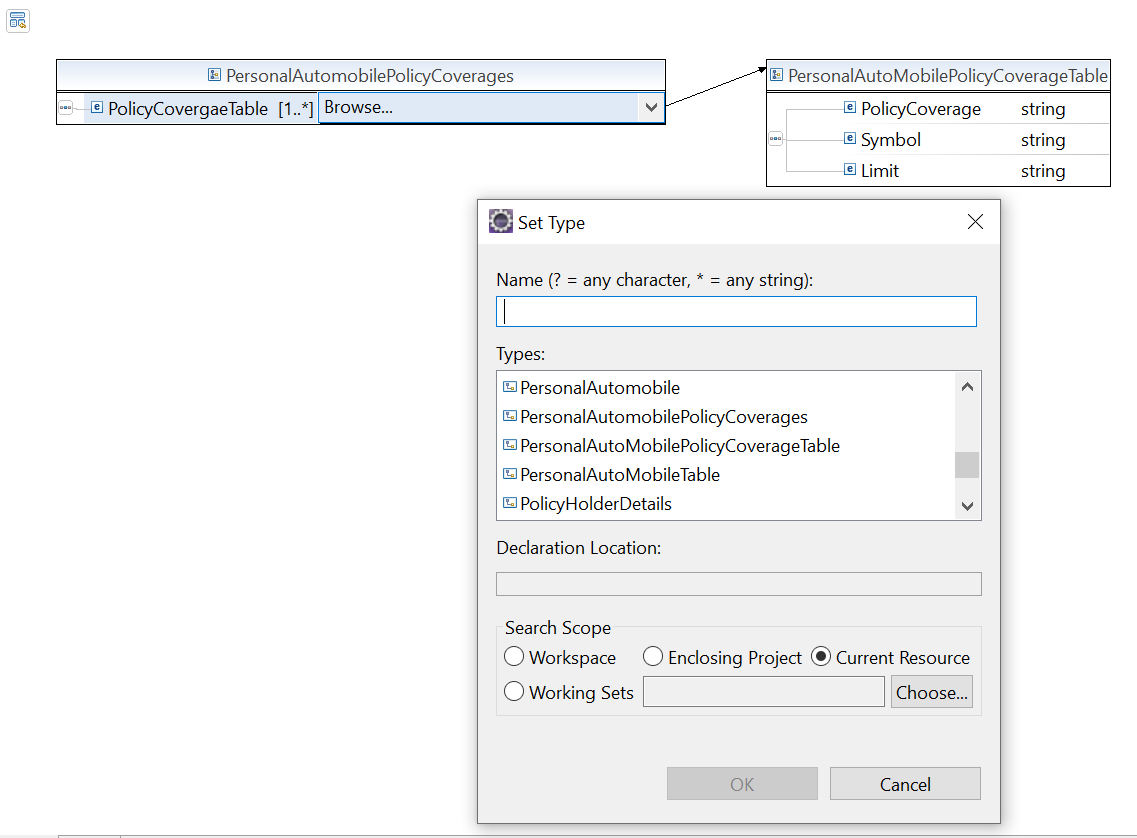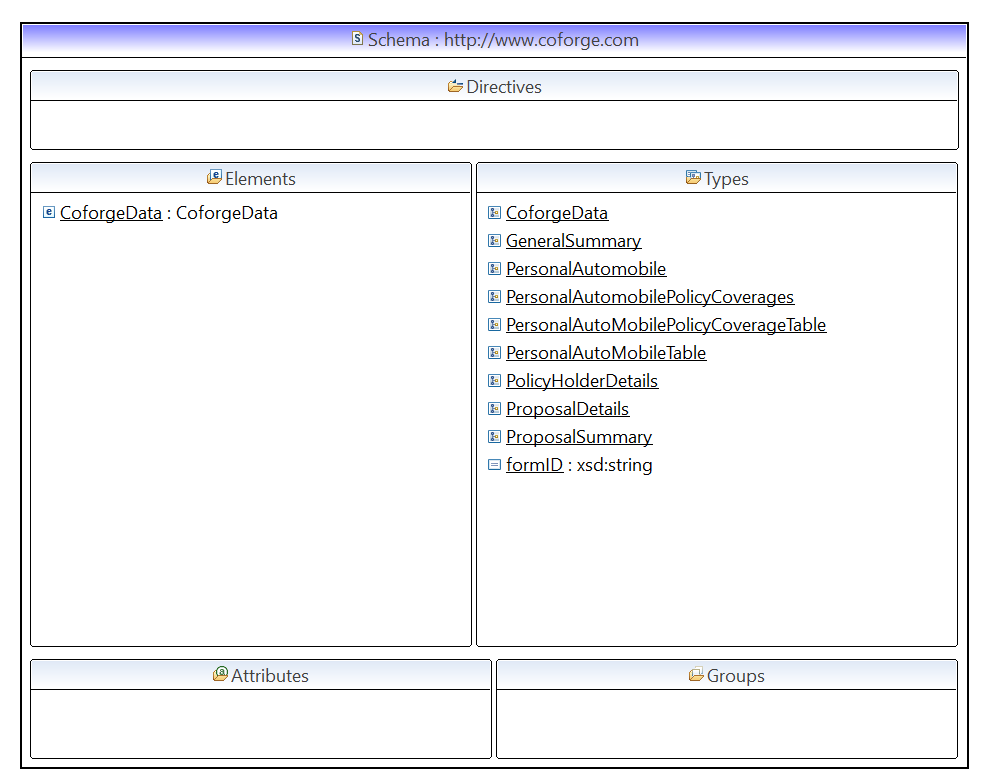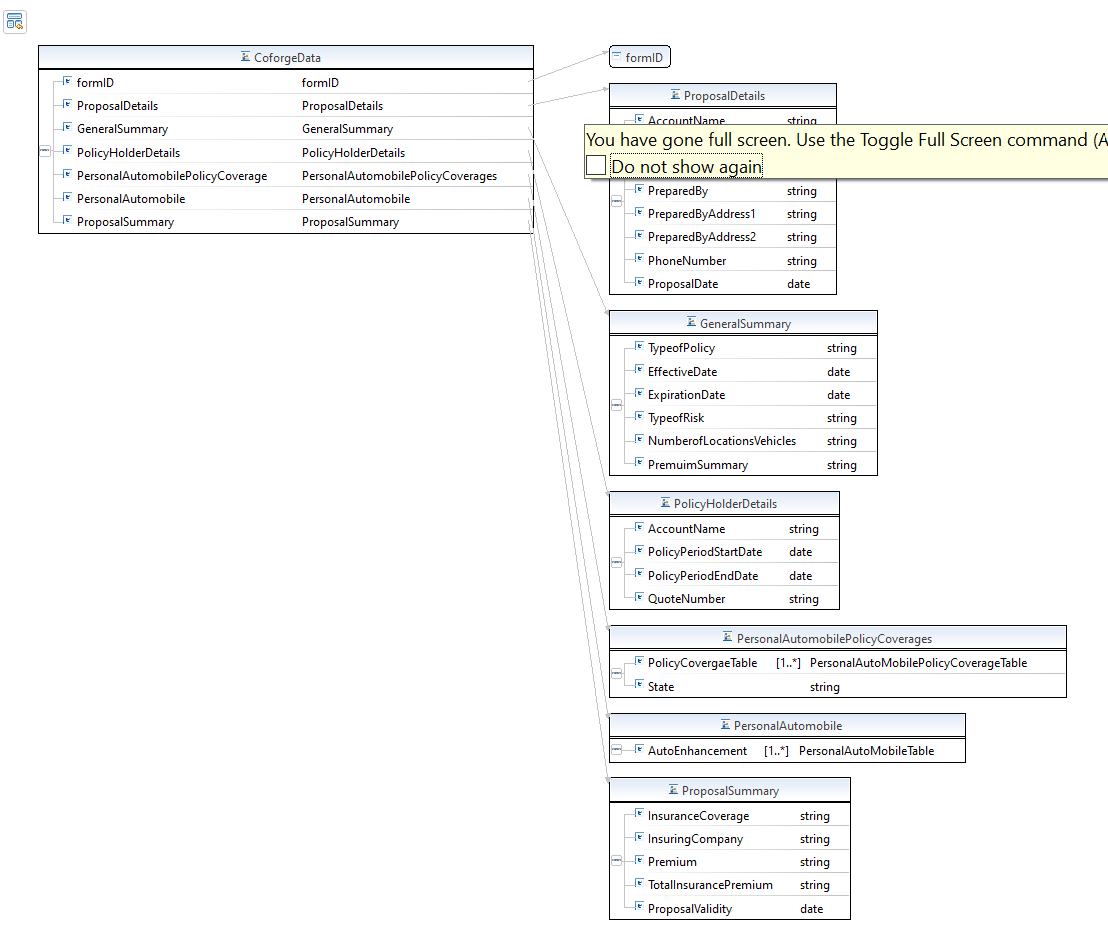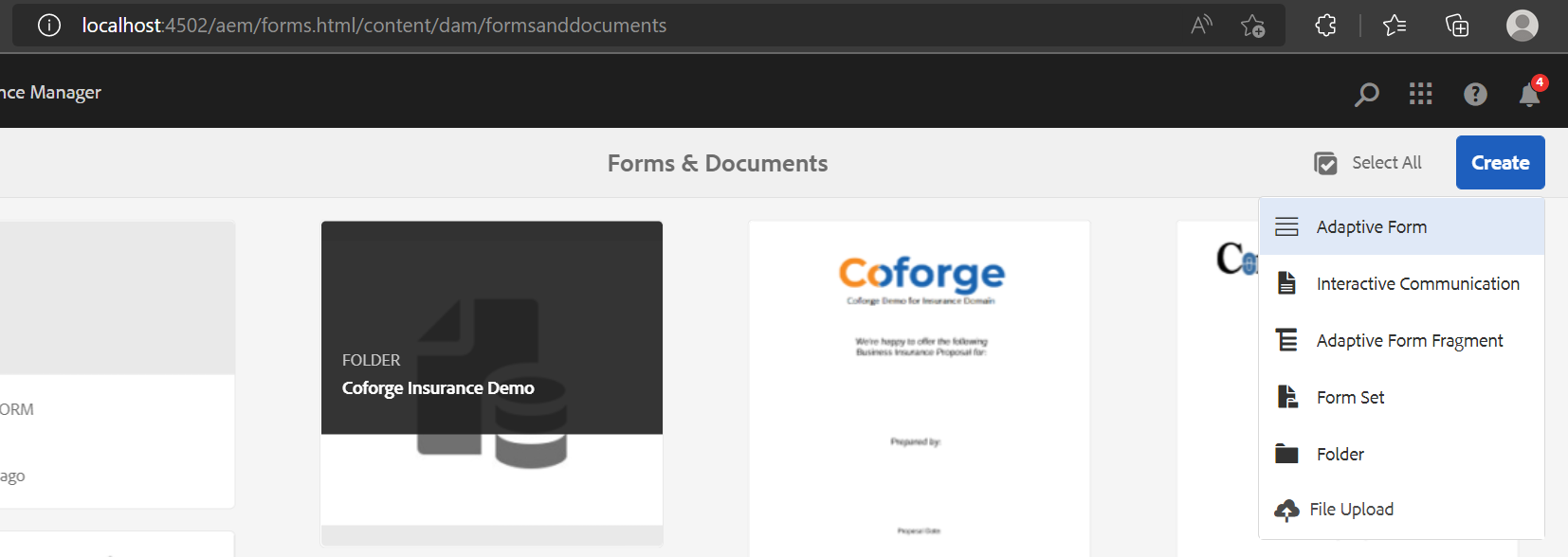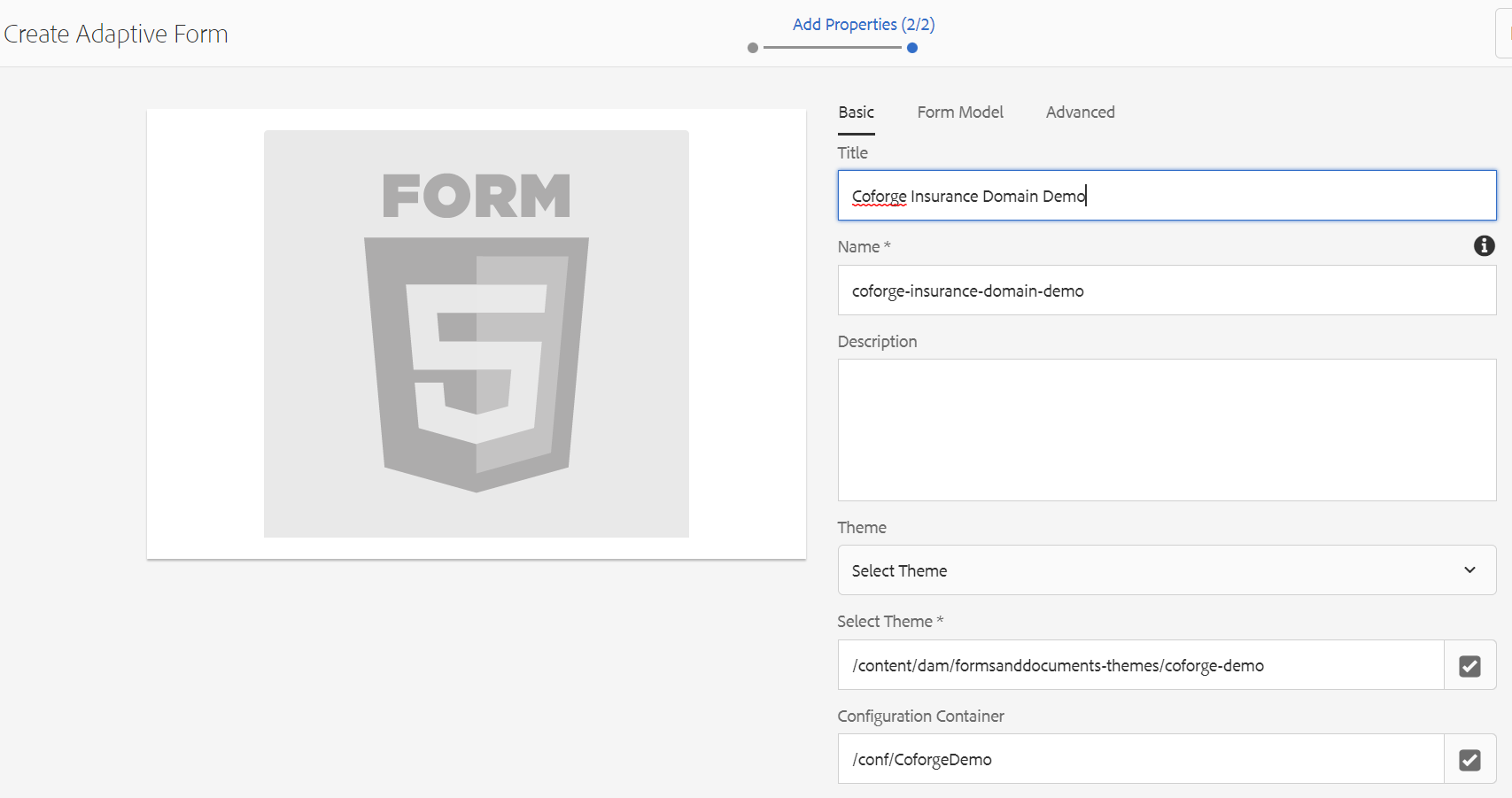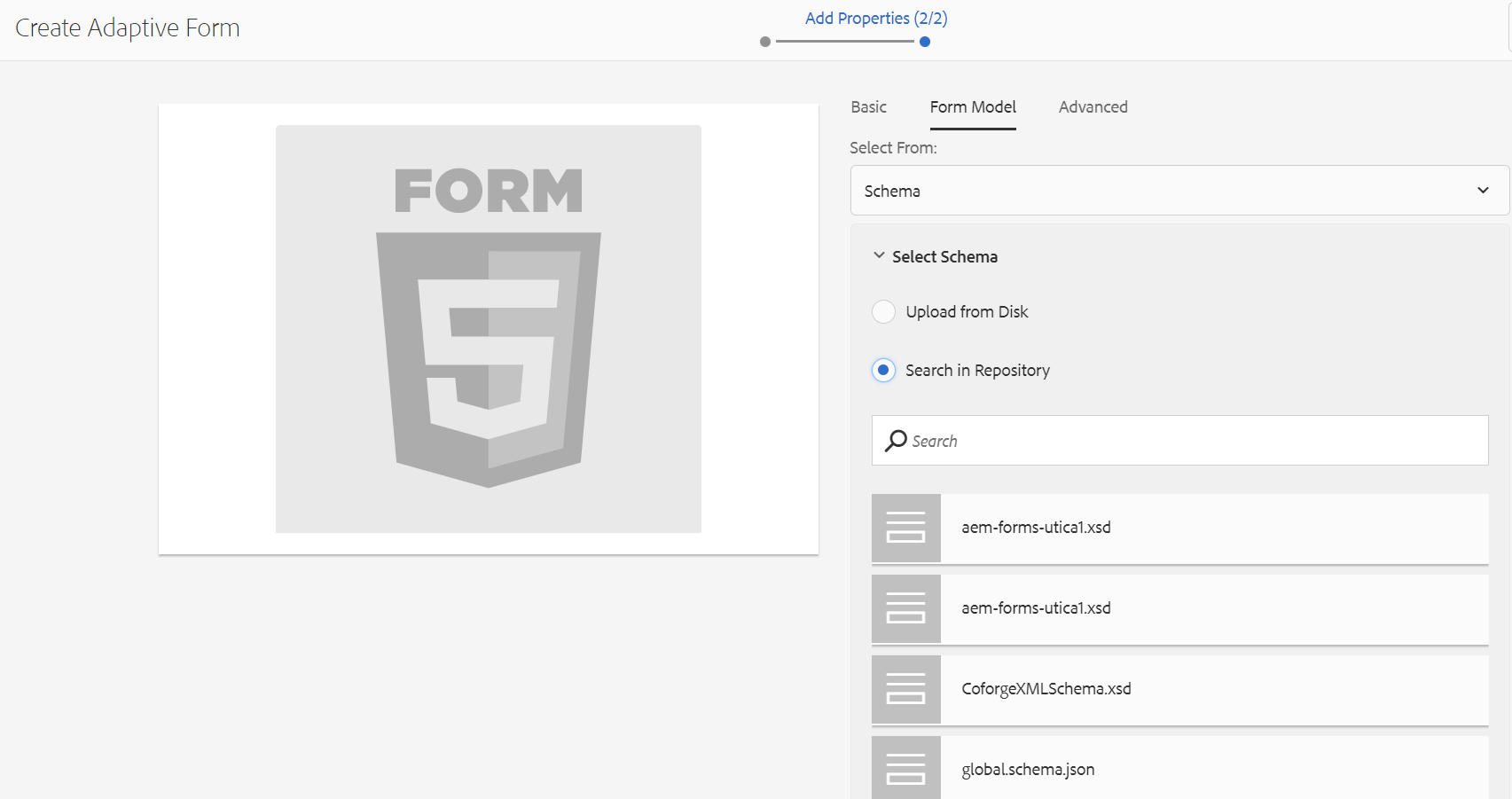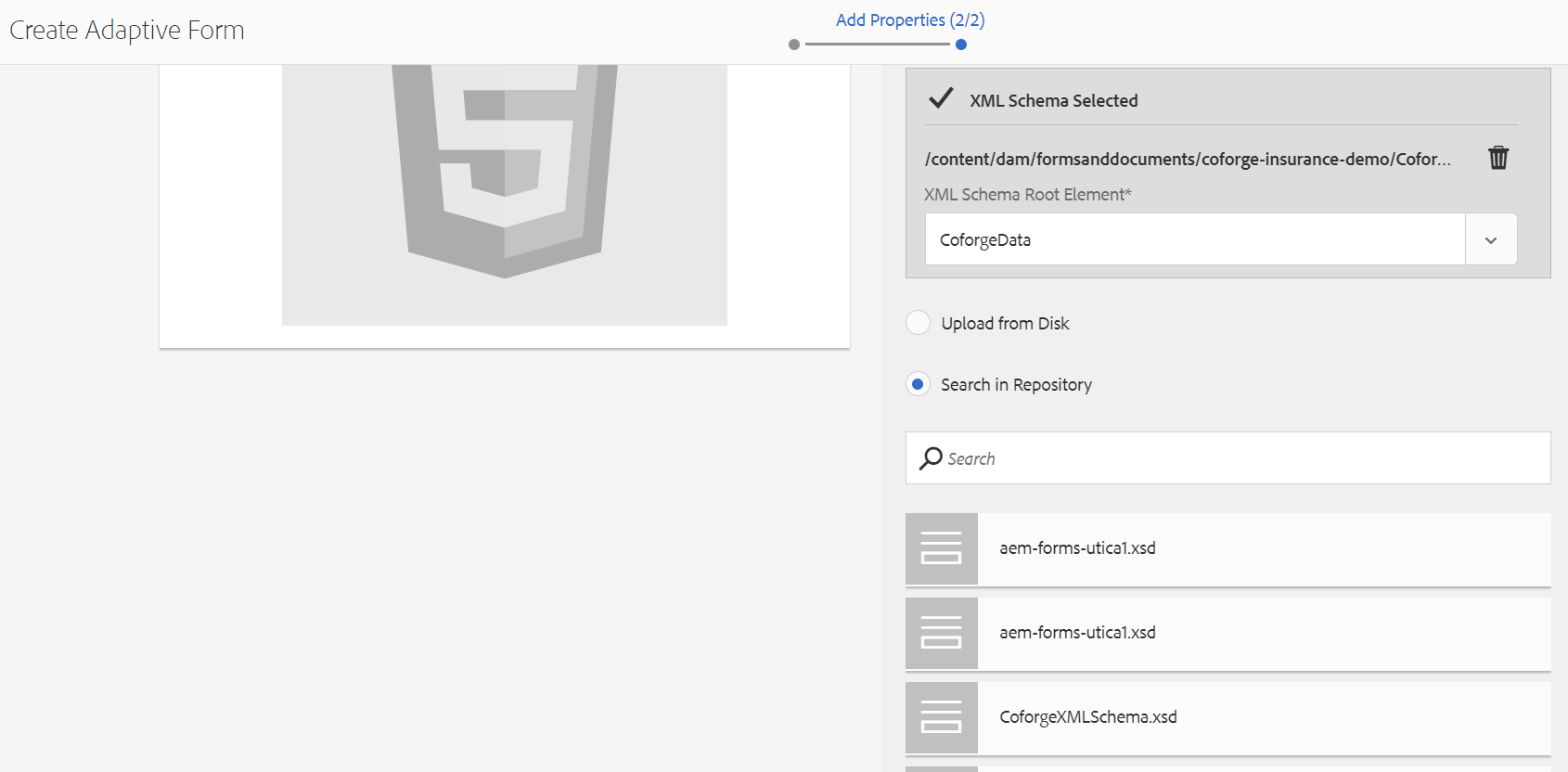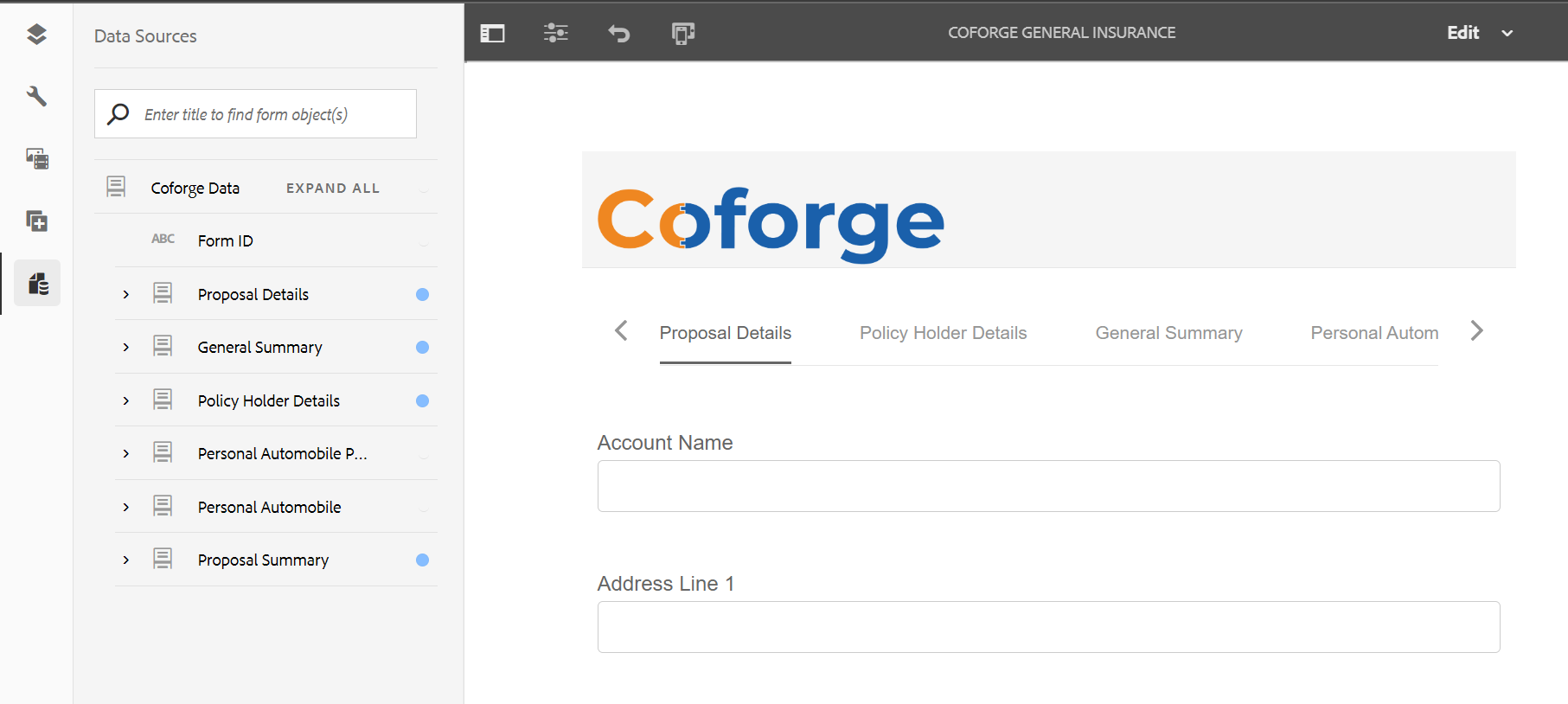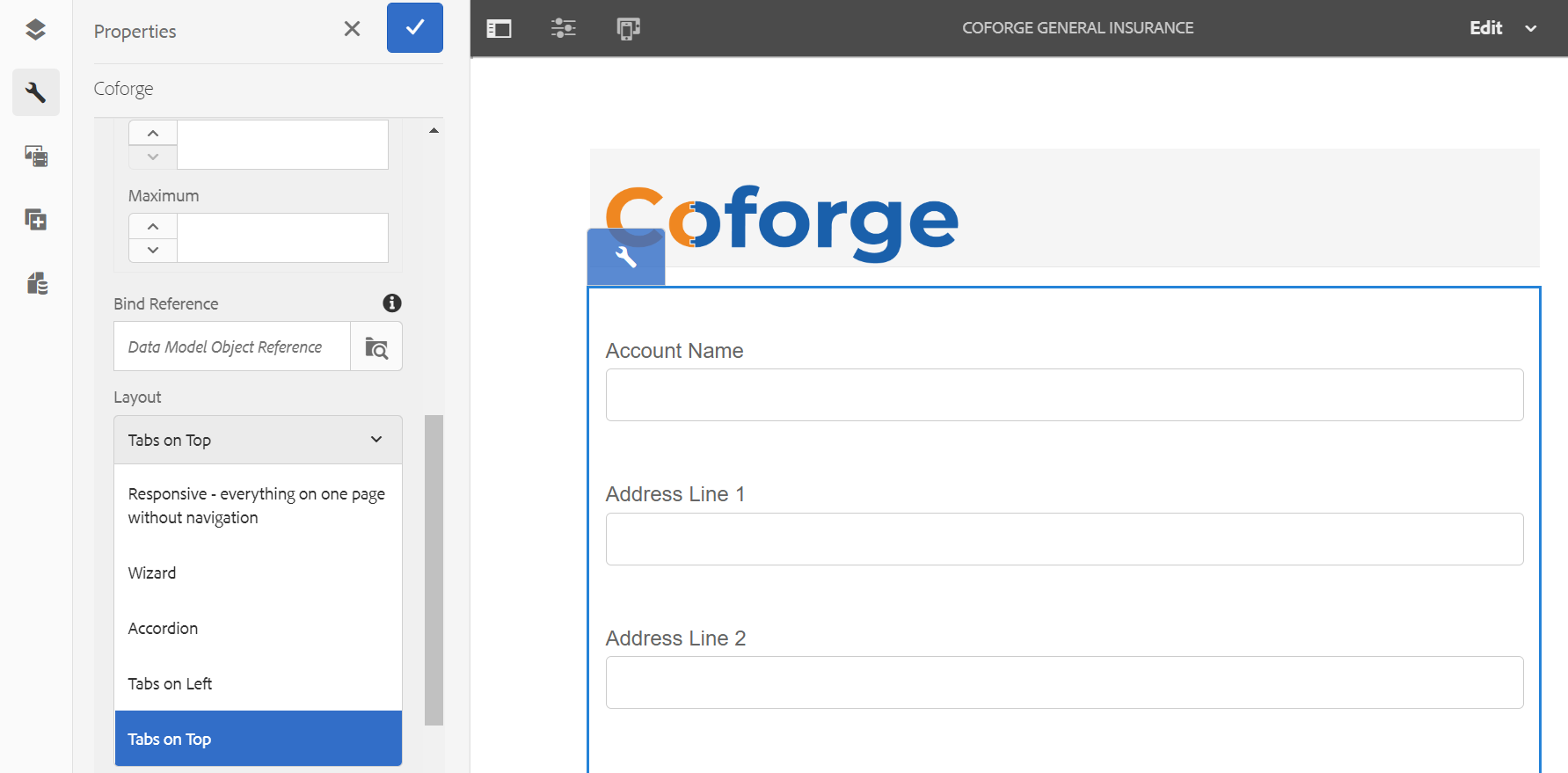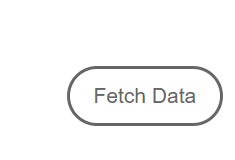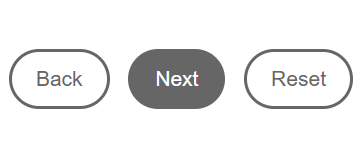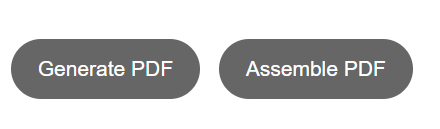Adobe Design XSD (XML Schema Definition) & XML
This document outlines the XSD document is basically a schema or rule-set document written in the XML mark-up language. This XSD describes how the XML data should be structured when it is extracted from the form. Once a form object has been bound to the schema elements, the data captured in the form becomes stored in an XML document in the format as described by the XSD.
In Summary -
- XML Schema definition also known as the XSD.
- XSD used for data binding in XDP as well as Adoptive form.
System Requirements to install Eclipse
- Microsoft® Windows® 2016 Server, Microsoft® Windows® 2019 Server, or Microsoft® Windows® 10
- 1 GB of RAM for 32-bit or 2 GB of RAM for 64-bit OS
- 16-GB disk space for 32-bit or 20-GB disk space for 64-bit OS
- Graphics memory - 128 MB of GPU (256 MB recommended)
- 3 GB disk space
- Download and install Eclipse X86 or X64 latest
Design XSD
- Create an XML project in eclipse
- Create an XML schema file
- File menu > Other > XML > choose XML schema file
- Open XSD file you will see the below workspace
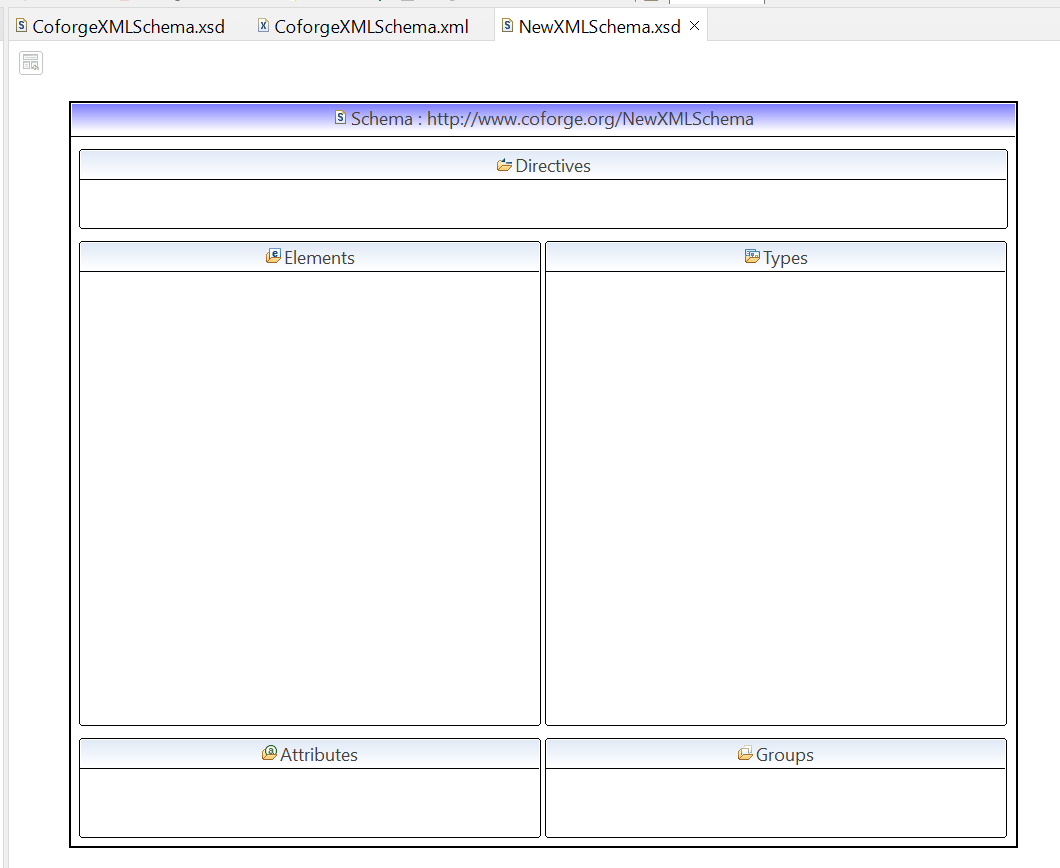
- Create the root element and define it as Complex Type
- A complex type element consists of sub elements.
- A Simple type element consists of single element.
- Click on Elements create new element and define type of the element
- Right click on the element choose complex Type.
- Go to types and choose Subcomplex types.
- Create CofregeData as root element and define sub complex elements under CoforgeData.
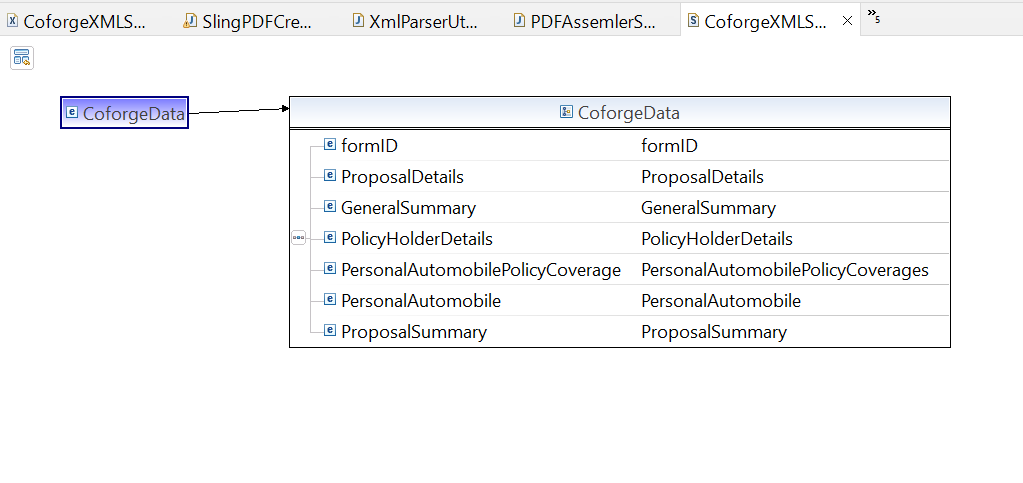
- Define all individual elements which are the part of CoforgeData and carrying out data.
- The created element types will be listed SetType window.
- We can map Complex type use the defined types.
- The below shows the PersonalAutoMobilePolicyCoverage
- Choose DropDown and select Browse for the desired type.
- After mapping the all desired elements to root element the following structure will displayed as generated output.
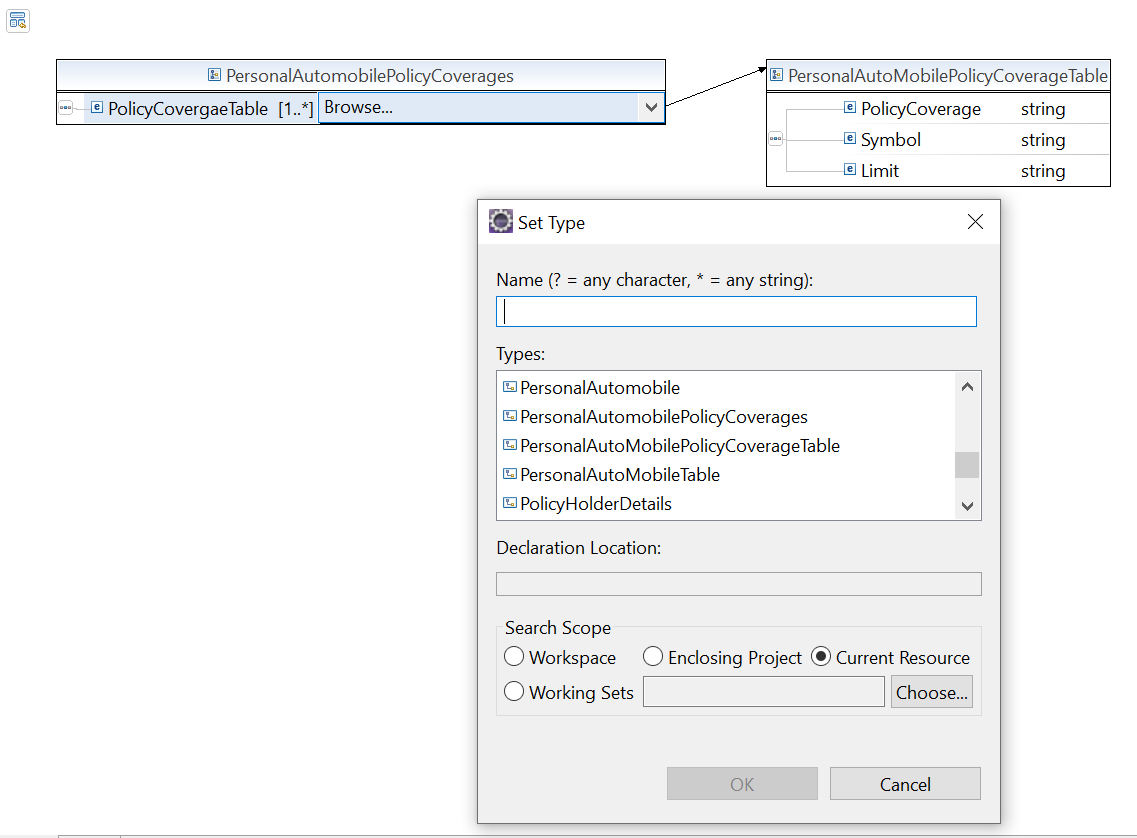
- The root element and other complex types are displayed below.
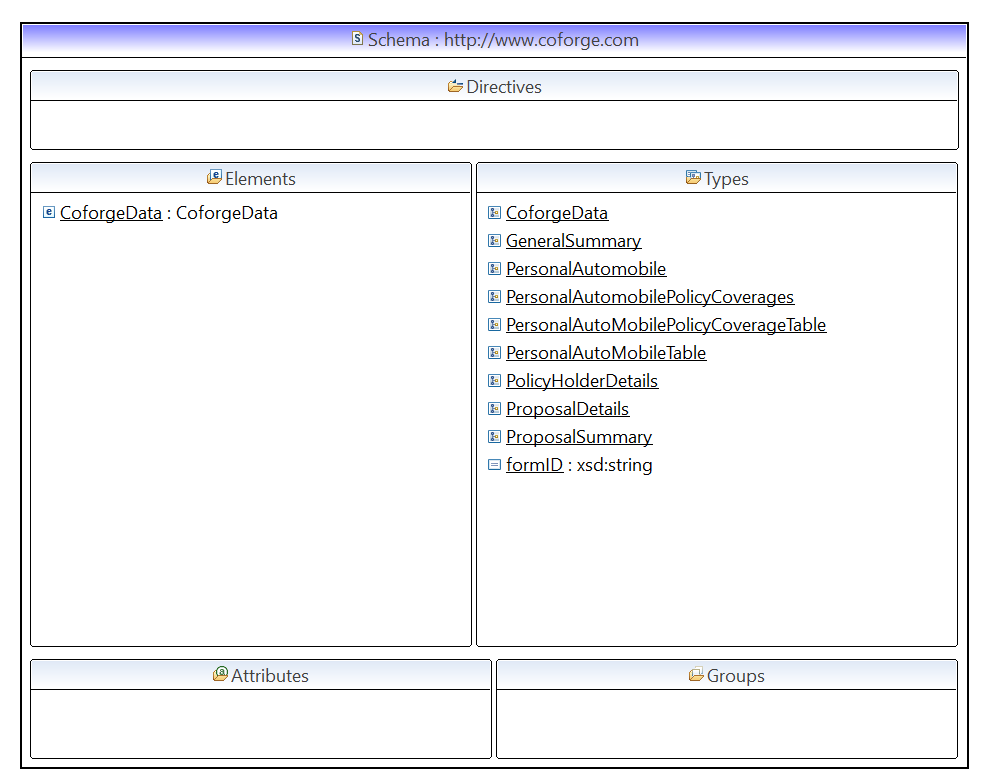
- The mapping from root element and complect type elements are mapped .
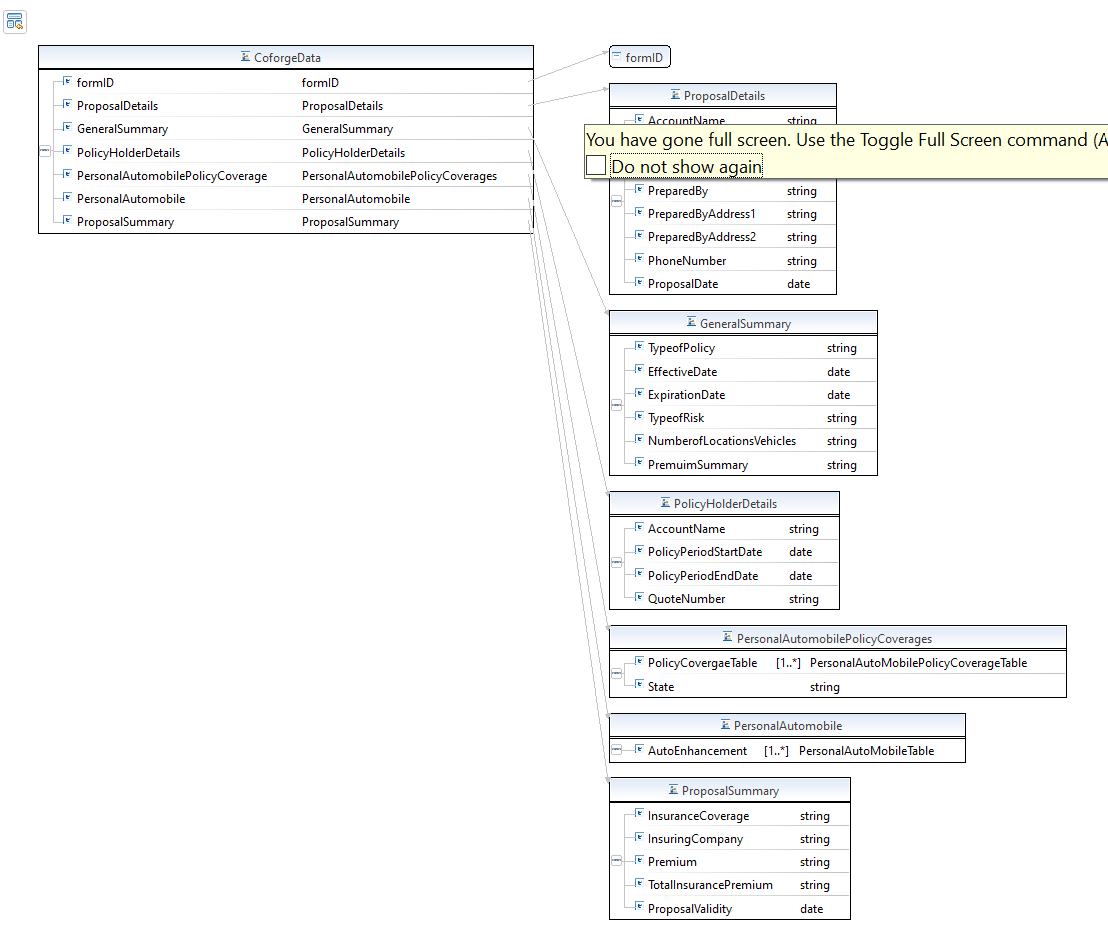
XML generation
- Right click on .xsd file > generate > XML file

The XML file will be generated automatically.
- Add required data in XML as it generates only structure based on XSD.
- Manually you can do that .
Adaptive form for Coforge Insurance Domain
Creating an adaptive form
- Navigation > forms > Forms & Documents > create > choose Adaptive form
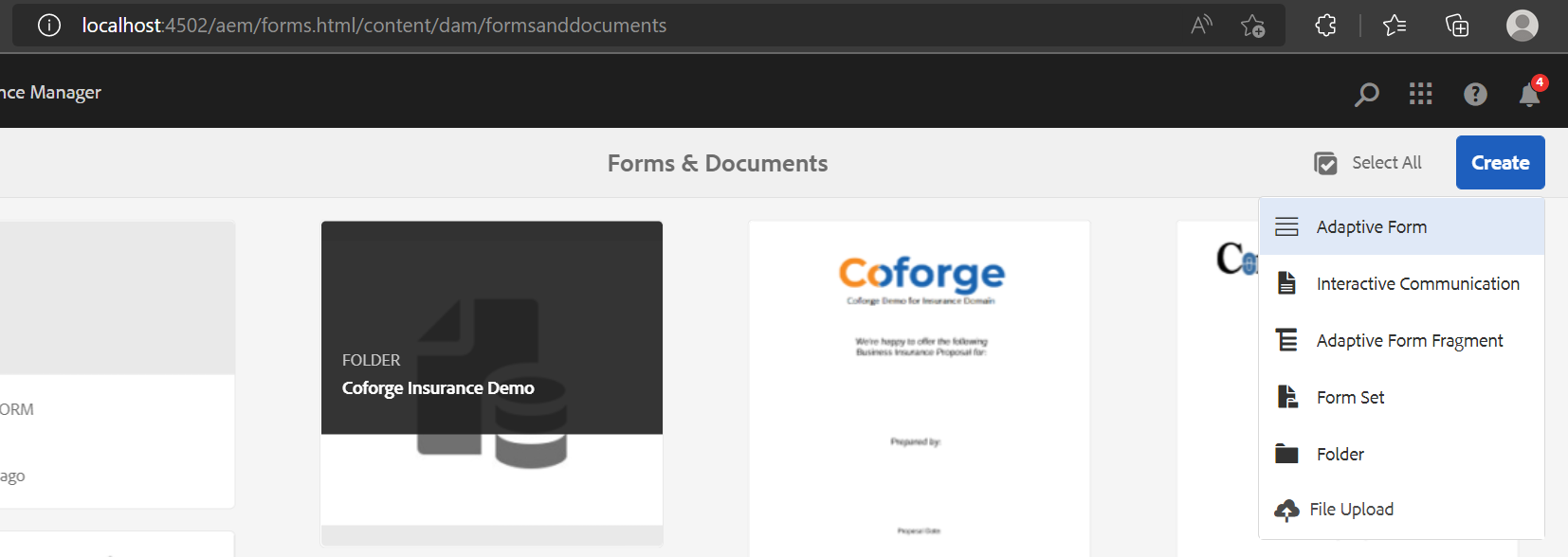
- Select Basic Tab
- Choose the relevant Form title, form name, theme and configuration Browser.
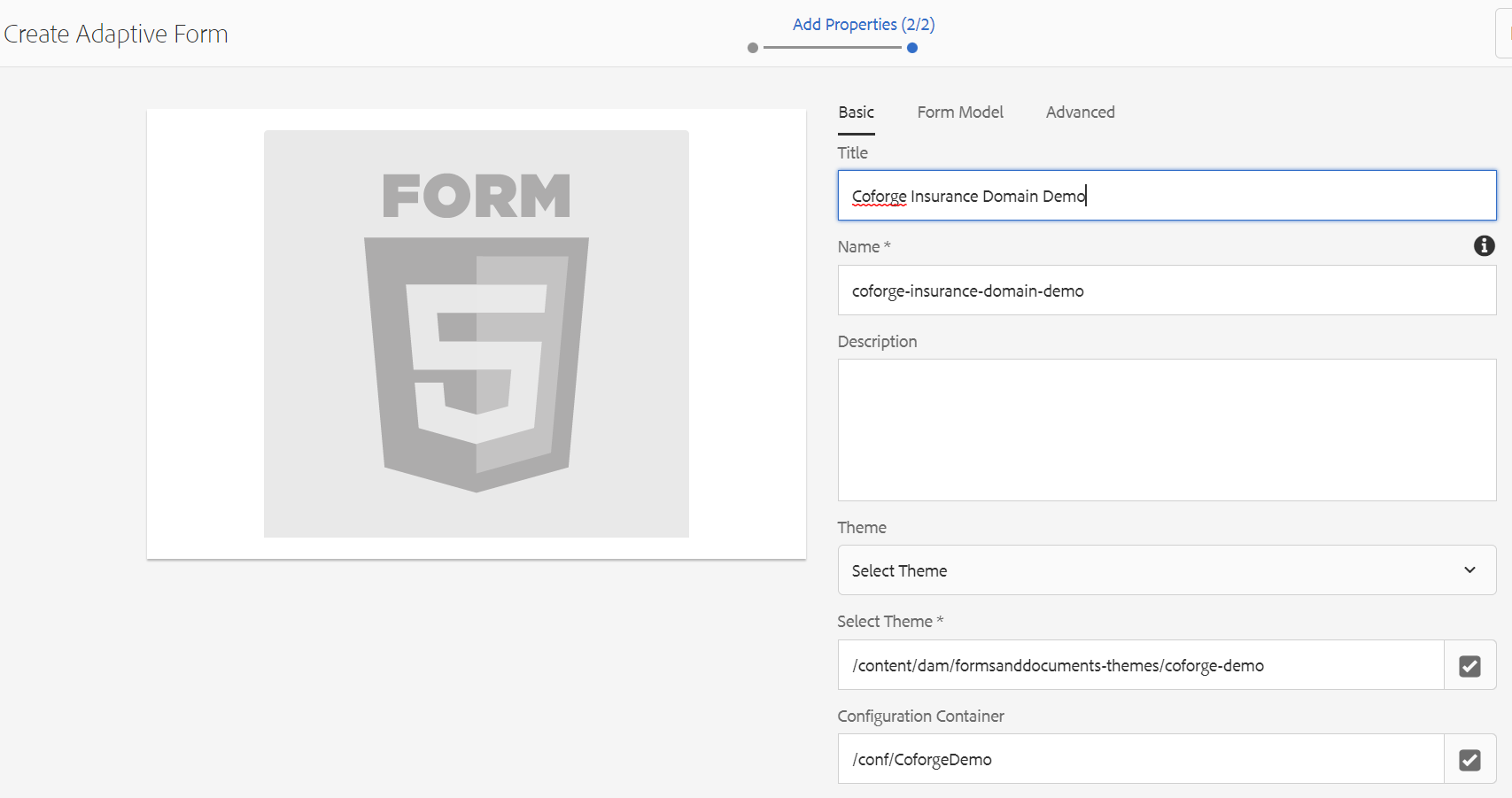
- Select form model tab
- Select form Drop Down and choose schema and select the XSD file.
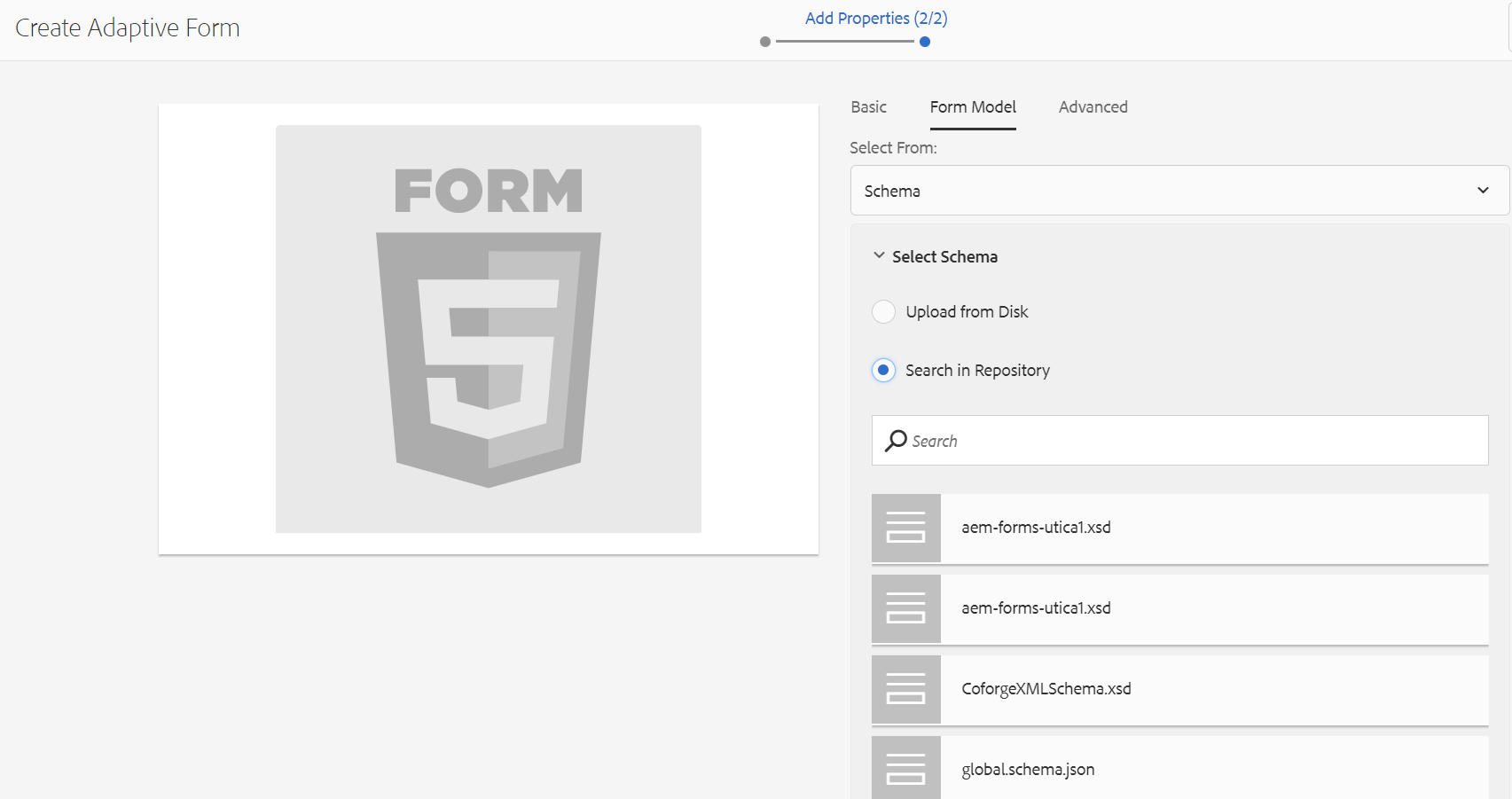
- After selecting the schema choose root element
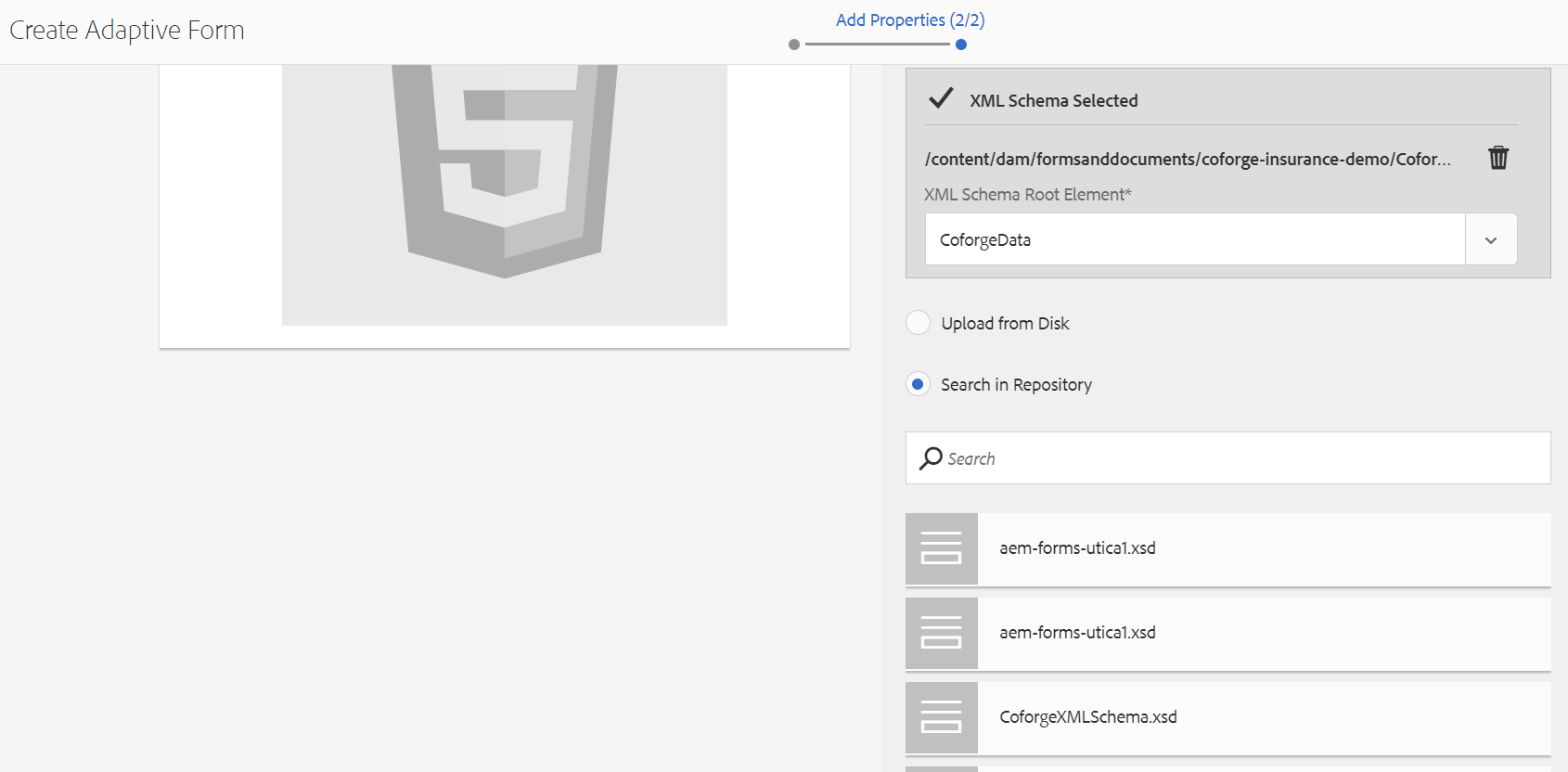
- Choose DOR if required then click on create
- Design the form using the Data Source elements.
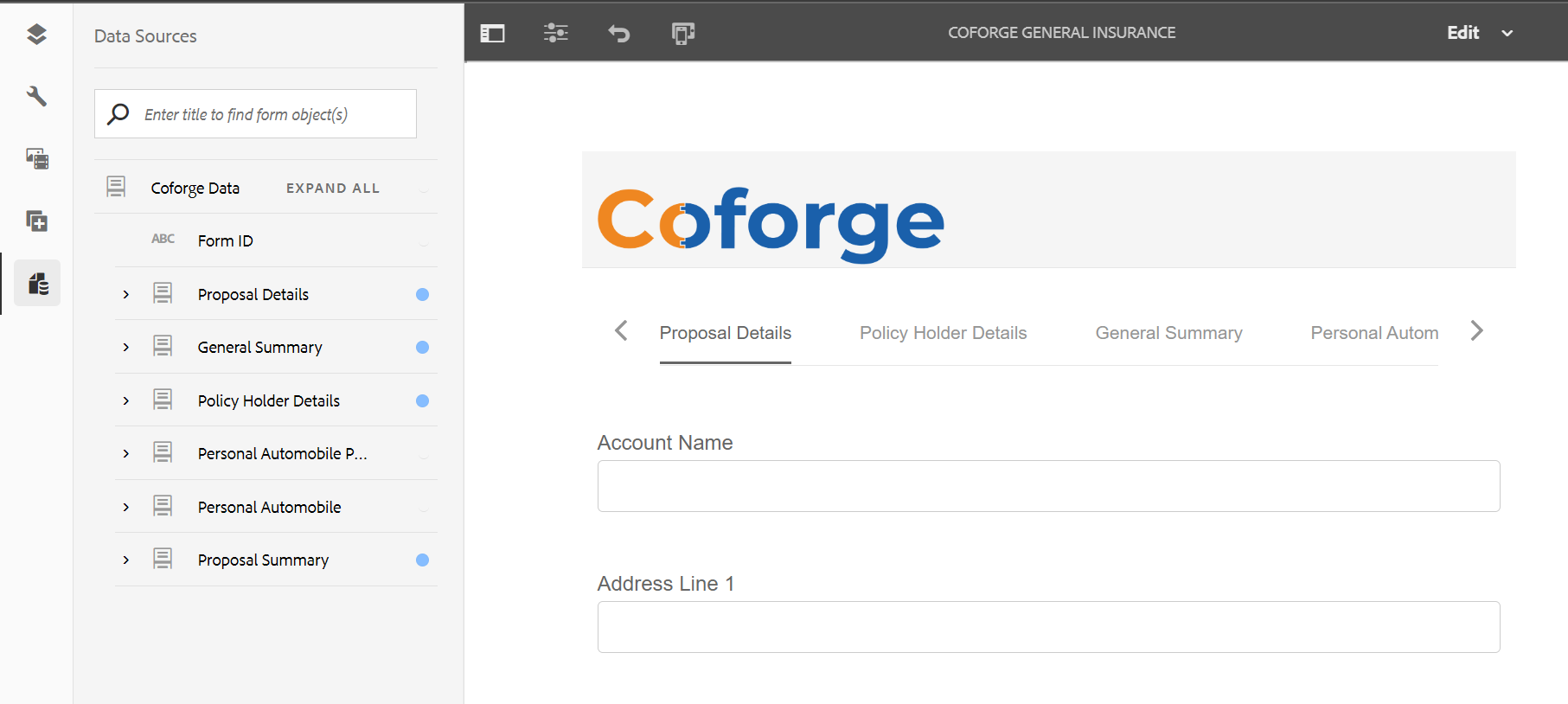
- To Create Carousel view of each page
- Select configure root panel > choose layout > select Tabs on Top
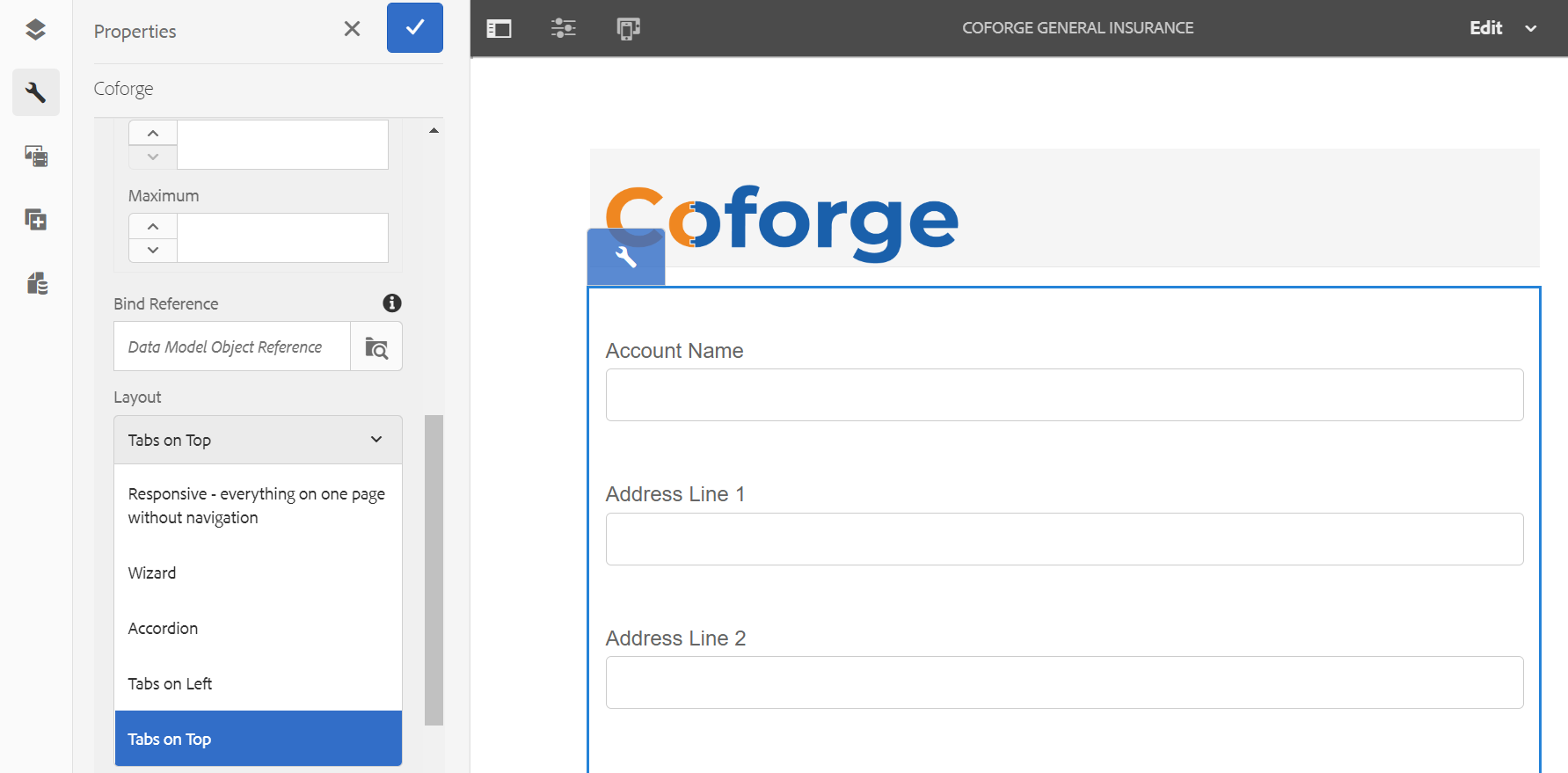
- Add tool bar > add relevant Buttons
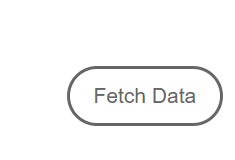
- Add Fetch Data Button which will prefetch data form XML file.
- Use regEXp dataRef=crx:// > XML data file location inside AEM.
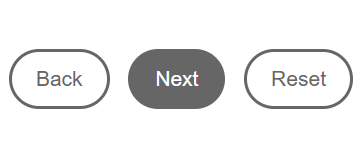
- Back & Next Button will allow you navigate between pages.
- Reset will allow you to reset all the data of form fields.
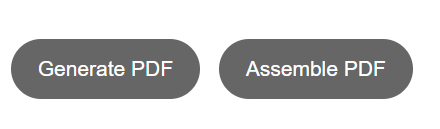
- Generate PDF button will allow you create PDF based on the prefetched data by accessing the servlet.
- The generatePDfService will allow you to generate pdf
- Assemble PDF button will allow you to assemble multiple pdf files by taking pdf files as input along with the DDX file.
- The service assemblePDF service will be invoked to assemble pdf files.
- The perfecting data will as prefill service and fill the form fields data.
Nitin Seth
Nitin is an accomplished Adobe Digital Professional having extensive experience in Customer Success & Centricity. He is a Digital Strategic & Transformation expert whose focus is to transform customer Digital Experience , As an IT Leader he ensures an interactive and collaborative way of digitizing the communication across channels. He has worked as a trusted advisor for the board level executives and stakeholders. He is in managing and delivering high-end solutions across geographies and industries for business partners and stake holders. He is having mindset with blend of business and sales experience to up-sell and cross-sell opportunities through the engagement to generate pipelines.
About Coforge
We are a global digital services and solutions provider, who leverage emerging technologies and deep domain expertise to deliver real-world business impact for our clients. A focus on very select industries, a detailed understanding of the underlying processes of those industries, and partnerships with leading platforms provide us with a distinct perspective. We lead with our product engineering approach and leverage Cloud, Data, Integration, and Automation technologies to transform client businesses into intelligent, high-growth enterprises. Our proprietary platforms power critical business processes across our core verticals. We are located in 23 countries with 30 delivery centers across nine countries.